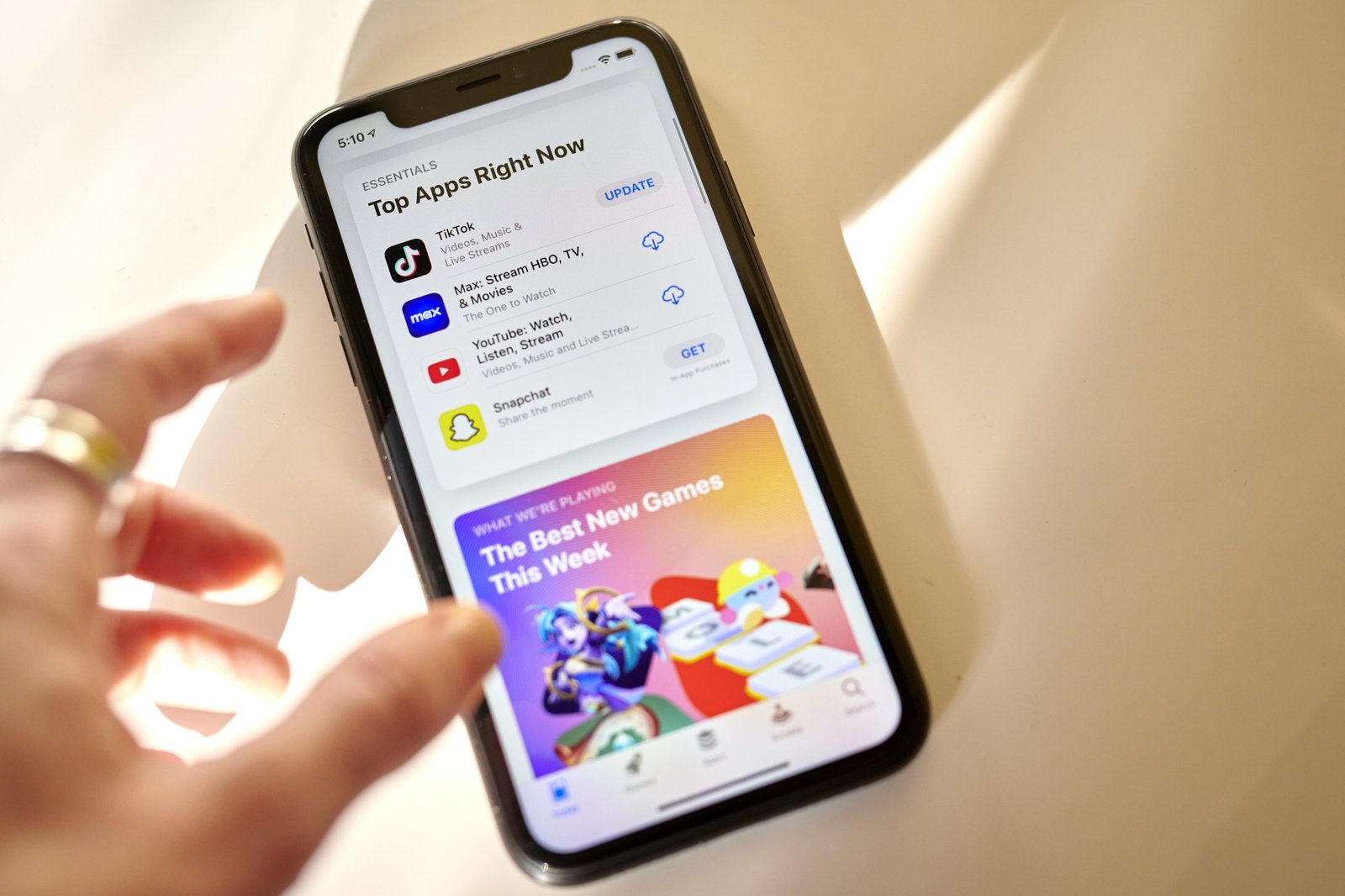
Your iPhone is a repository of sensitive information, from saved passwords to cards stored in your Apple Wallet, and cherished memories captured in photos. The fear of losing this data, whether due to a momentary misplacement or theft, can be daunting. However, Apple has introduced a new feature in its latest iOS update, 17.3, aimed at assuaging these concerns: Stolen Device Protection.
Rich DeMuro, a tech reporter for Nexstar’s KTLA, elucidates how this setting can mitigate the risk of unauthorized access to your personal information in the event of iPhone theft, even if the thief knows your passcode. Traditionally, possessing your passcode granted access to actions such as changing your Apple ID password, disabling Find My iPhone, accessing saved passwords, and erasing your data. With Stolen Device Protection, these actions now require a biometric sign-in, such as Face ID or Touch ID, or a time delay before execution.
This feature operates when your iPhone is away from familiar locations, like home or work. Accessing stored passwords and credit cards in unfamiliar locations necessitates biometric authentication, with no passcode alternative. Moreover, certain actions, such as turning off Lost Mode or erasing content and settings, are restricted. Apple has implemented delays for security actions like changing your Apple ID password, requiring a biometric login followed by an hour-long wait before a second biometric login.
While these measures may seem inconvenient initially, they serve as deterrents against potential malicious actions by thieves who gain possession of an iPhone. To utilize Stolen Device Protection, ensure that your device is updated to iOS 17.3 and enable two-factor authentication for your Apple ID. Additionally, set a passcode, enable Face ID or Touch ID, activate Find My, and enable Significant Locations.
To activate Stolen Device Protection, navigate to Settings, tap on Face ID & Passcode, enter your passcode, and toggle the feature on. Conversely, if you opt not to activate this feature, follow the same steps and toggle the feature off.
In the unfortunate event of iPhone loss or theft, Apple recommends logging into iCloud online to report the device as lost, enabling you to lock it with a passcode and display a message on the screen for potential return. You can also utilize the Find My app on another Apple device or a family member’s device within the same Family Sharing group to track the location of your iPhone.
After installing the latest iOS update, it’s crucial to ensure that two-factor authentication (2FA) is enabled for your Apple ID to maximize the security features of your device. Here’s how to verify and activate 2FA:
Check Two-Factor Authentication Status:
- Open the Settings app on your iPhone.
- Tap on your name at the top of the screen to access your Apple ID settings.
- Scroll down and select “Password & Security.”
Enable Two-Factor Authentication:
- If Two-Factor Authentication is not already enabled, you’ll see an option to turn it on.
- Tap on “Two-Factor Authentication” and follow the on-screen instructions to enable it.
- You may need to verify your identity through additional steps like entering a verification code sent to your trusted devices or phone number.
In addition to enabling 2FA, Apple recommends ensuring that several other security features are activated on your device:
Passcode:
- Make sure you have set up a passcode for your iPhone. This passcode adds an extra layer of security to your device and helps protect your data in case it’s lost or stolen.
Biometric Authentication (Face ID or Touch ID):
- If your iPhone supports Face ID or Touch ID, use these biometric authentication methods to unlock your device and authorize actions securely.
Find My:
- Enable the Find My feature on your iPhone. This feature allows you to locate your device if it’s lost or stolen, as well as remotely lock or erase its data to prevent unauthorized access.
Significant Locations:
- Turn on Significant Locations, which is a feature that stores your frequently visited places locally on your device. This information can be useful for location-based services and apps.
To enable Significant Locations:
- Go to Settings on your iPhone.
- Navigate to Privacy & Security.
- Select Location Services.
- Scroll down and tap on System Services.
- Finally, choose Significant Locations and toggle the switch to enable it.
By ensuring that these security features are enabled on your iPhone, you can enhance the protection of your personal information and minimize the risk of unauthorized access to your device and data.

